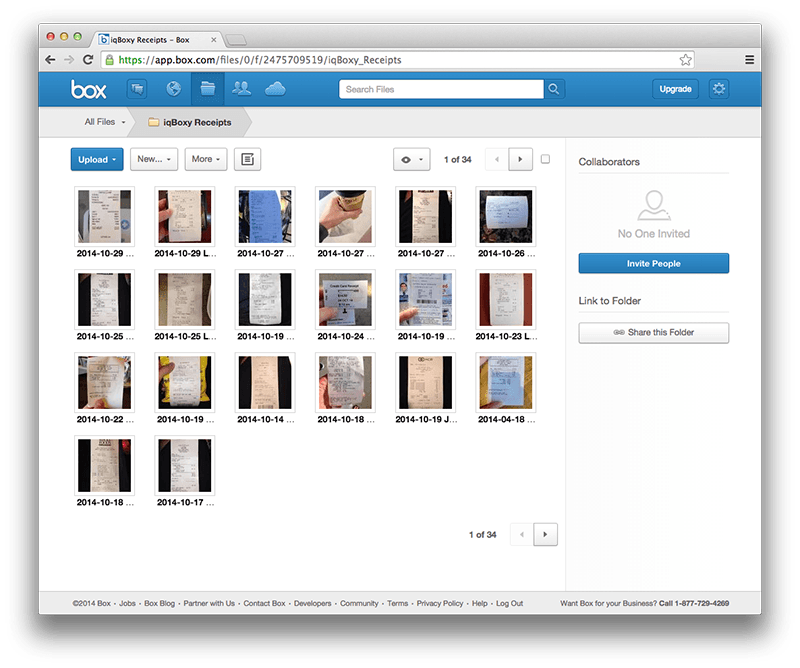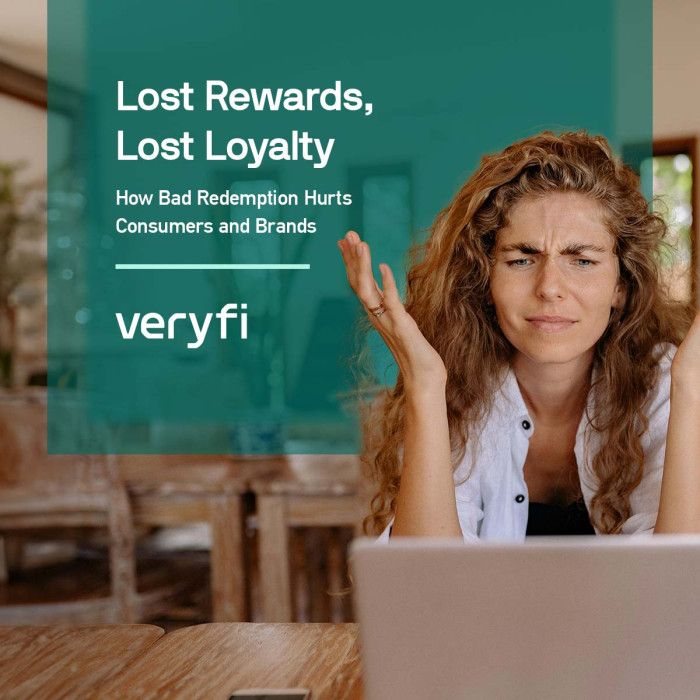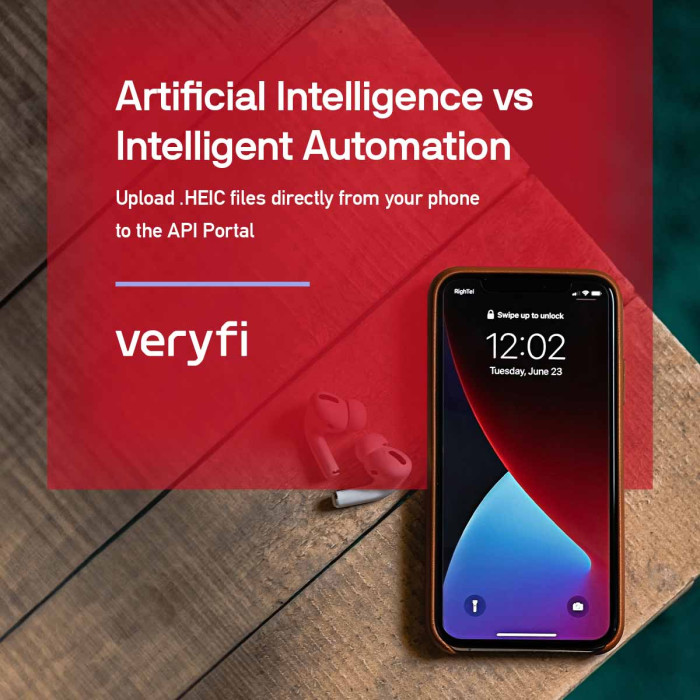Want a 2nd backup option for Veryfi? One where your collected financial documents can be automatically dropped into your Box folder. Sounds interesting?
About Box cloud storage
Box is an online file sharing and personal cloud content management service for businesses. The company adopted a freemium business model, and provides up to 10 GB of free storage for personal accounts.
Step by Step integration
Pre-Req: You need to be a signed up member of Veryfi and have a Box account. Signing up is free and takes under 30 seconds to complete. Learn more about member benefits here and signup for Box here if you do not have an account.
1. Inside Veryfi app, navigate to “More > Connected Apps”.
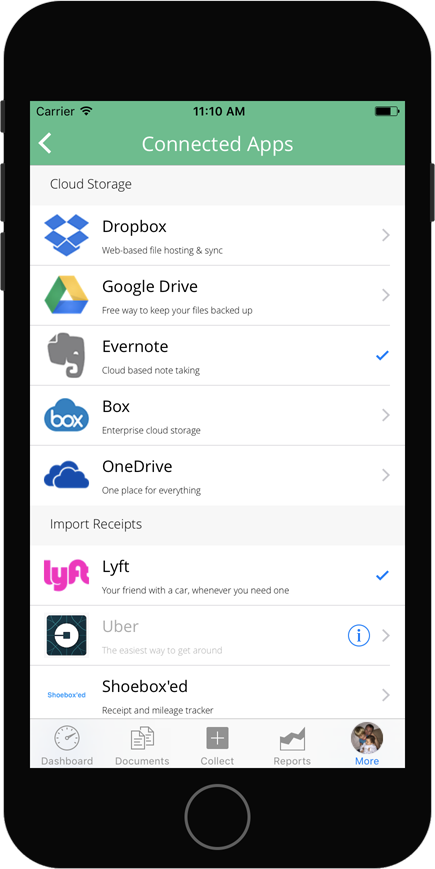
2. From the list, press “Box” to begin the integration process.
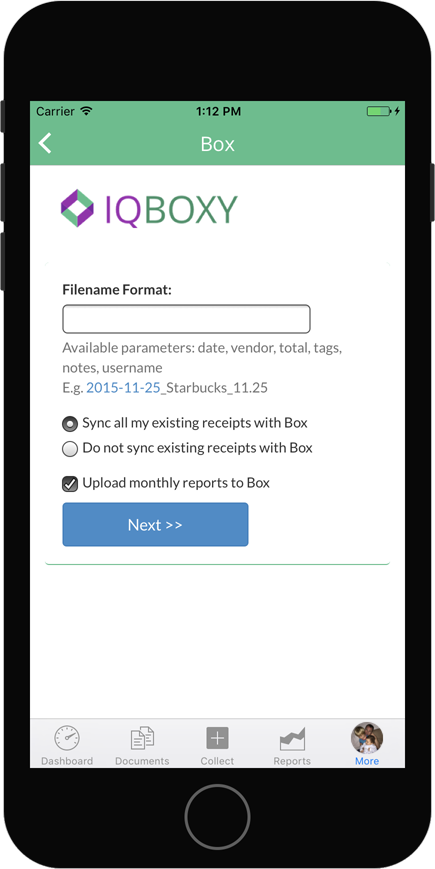
3. Select the type of sync method you want Veryfi to use (pictured below left). You can either sync all existing receipts in the Veryfi cloud to your Box folder or sync just the new receipts.
Bonus: Veryfi intelligence service will drop a monthly round up report free of charge into your Box every month. This way you don’t have to do the monthly report yourself. We do it for your automatically.
4. Use your Box account login (pictured below right) to connect Box to your Veryfi app. If you do not have a Box account you can get one from here for free. Once connected follow through all the Box screens until you reach a done screen.
5. Once you press done, you will be taken back to the list of Connected Apps. Now the Box cell has a tick next to it (as pictured left) to indicate a successful connection to Box.
To disconnect from Box simply tap the Box cell again. You will be prompted if you really want to disconnect.
What to expect once connected to Box
Based on the sync settings you selected above, you will start seeing your receipts and their meta data appear inside Box. Just as pictured below.